Browser Cache is a tool websites and browsers use to help speed up website loading times by saving information for webpages, however if the website has an update this can cause problems, so one of the first things to try when having issues with data loading or a webpage not doing what it normally does is to clear the browser's cache.
Depending on your browser please find the appropriate section below for how to clear your cache.

If your browser icon looks like this you are using Google Chrome: 



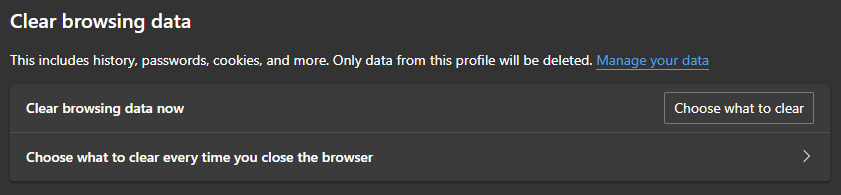


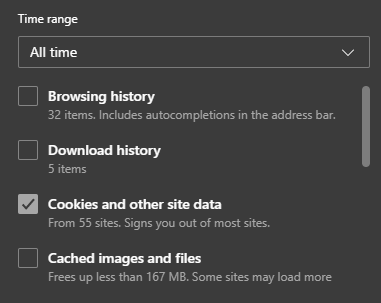

------------------------------------------------------------------------------------------------------------------------------------------
Google Chrome:
In the top right corner of the browser click the 3 dots, and select "Settings": 
On the left side, select "Privacy and security":

In the middle of the screen press "Clear browsing data":

On the pop-up change time range to "All time":

UN-check everything except "Cookies and other site data":

Press "Clear data":

After that completes (or at least after you give it 5-10 minutes to run), close any browser windows you have open, and reopen Google Chrome, and try again.
